[Troubleshooting] iTouch Wearables Smartwatch App Pairing Problems
iTouch Wearable smartwatch, the app is the original iTouch wearables smartwatch app that supports a variety of iTouch smartwatches. It is a simple easy to use app with over 500 hundred thousand downloads already.
Here are some of the features in the support app
- Supports data on health and sports functions with graphs and stats
- Supports Notification Option, this includes phone, messages, Facebook, Twitter, WhatsApp, Instagram, and other popular apps
- Over the Air Update of Firmware
- Setting Alarms
- Changing Time and Unit format
- Setting Goals and more

Technical Details About the App
App Name: iTouch Wearables Smartwatch
Category: Health and Fitness
Compatibility: Android OS 4.4 and above
Size: 11 MB
Developer: AX Technologies
The iTouch Wearables Smartwatch works with the following smartwatches by iTouch
- iTouch Air SE
- iTouch Sport
- iTouch Fitness
- iTouch Air S
- iTouch Slim
- iTouch Air SE V1
- iTouch Fuse 2018
- iTouch Air 2S
We have here the details on how to install the support app, there are a few changes but practically it almost has the same process in installing, and pairing the support app.
You Might Want to Check: iTouch Sport 2021 Smartwatch
How to Install/Pair the iTouch Wearable Smartwatch App
- Download the designated app for your iTouch wearables. Please take not that some of the smartwatches use different an app. Unlike other brands with a single app for all their wearable. iTouch uses different apps for their smartwatches.
- After a successful download, open the app, it will ask for the following permissions. This is for the iTouch Wearables and iTouch smartwatch app.
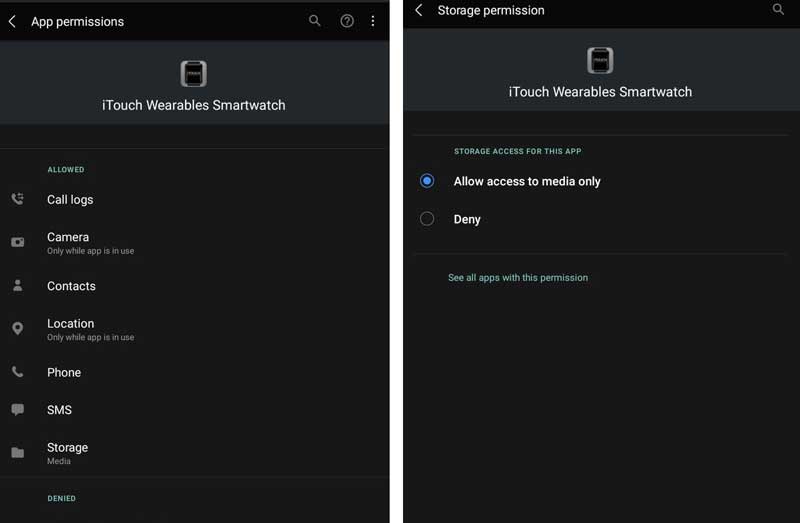
- Take Picture and Record Video
- Access Devices Location
- Access your Contacts
- Make and Manage Phone Calls
- Access your Phone Call Logs
- Access Photos Media Files on your Device
- Send and View SMS messages
- Enable Notifications
- On the iTouch Dashboard app, tap on the “Add” (Tap to Connect your iTouch Wearable device) located on top of the app.
Please take note: Don’t forget to turn on the Bluetooth on, if its not turned on, the app will automatically ask you to enable the Bluetooth function
- The app will automatically look for the device that is in range. If you see your iTouch smartwatch, tap on it to connect.
Troubleshooting Problems with iTouch Wearable Smartwatch App
- Unstable Connectivity
Check the compatibility requirement. Both the Bluetooth connection as well as the previous OS
- Can’t Receive messages or call Notifications, other menus and functions not working
Check the app permissions, such as enable notifications, send and view SMS messages, make and manage phone calls
- Having problems synchronizing/connecting and pairing iTouch smartwatch to iTouch app
Make it sure that the Bluetooth is turned on. Restart your phone or your smartwatch
- The Bluetooth is Turned On but still can’t pair my Smartawtch
Go to your Bluetooth settings, check whether the device has been automatically added to the lists. Tap on your smartwatch and select “Forget this Device”. Start the process of pairing your smartwatch again.
If the above troubleshooting did not work, you may visit their website at support iTouch Wearables to download the support manual for your app. Or you can contact the support at [email protected]
