How to Set-up/Connect LeFun Health App to your Smartwatch
Here is another popular support app for wearables. With over 10 million downloads. The LeFun Health app support app is available in iOS and Android platform.
What we love about the app is its simplicity, it provides a lot of options for your device, with several data graphs for its sports and health functions. Another feature that is included in the support app that we like, is the trend graphs. A function that is very useful if you want to see your overall average activity.
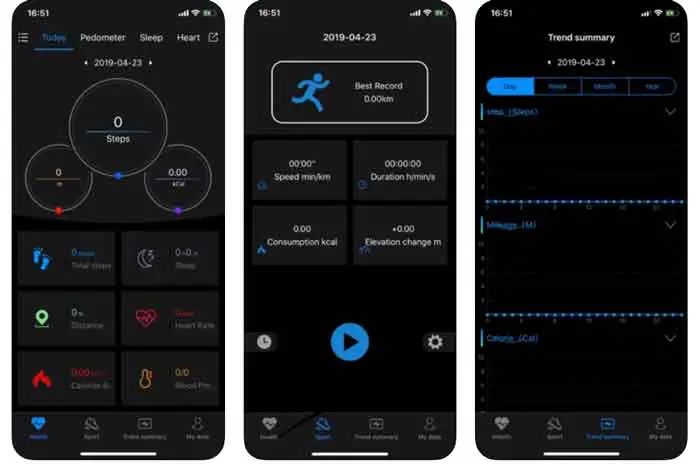
It is a popular app for affordable wearables, providing support, and set-up options for the following settings.
- Data for Daily Activity
- Sport Data ( Speed, kCal, duration, elevation, distance)
- Graphs for Trends
- Personal Settings such as Personal data, target, settings, band function settings
The app might require some Permissions to:
- Camera
- Contacts
- Locations
- Call Logs
- Phone
- SMS
- Storages
Technical Details on the Lefun Health App
Description: Lefun Health is an app that communicates with the bracelet and shows the status of the wristbands such as exercise, sleep, and heart rate.
Download: 10 Million +
Category: Health and Fitness
Link Google Play: App Link
Link iOS App Store: App Link
Popular affordable wearables that uses the Lefun health are app M3 smartband, D13 smartwatch, ID11 Plus smartband, R1 smartwatch and more.
How to Install the LeFun Health app and Connect it to your smartwatch
- Search the LeFUn Health app in the app store
- Tap to Install
- Open the app, a pop-up message will appear asking to agree to a “Service Agreement and Privacy Policy”. Tap to Agree
- The LeFun Health app will ask for several permissions. Below are the permissions being ask by the app
- Location Permission
- Access the device location
- Turn Bluetooth On
- Permission for the app to run on top of the other apps
- Tap on the main menu, several functions appear
- Select on “Device name/Connection Status” to search for the device
- The smartwatch will automatically search for your wearable
- When your smartwatch appeared on the app, select to bind it with your wearable.
You Might Want to Read: iTouch Wearable Troubleshooting Guide
[Troubleshooting] LeFun Health App – Issues with Pairing and Synchronization
Some of the users especially those whoa re using the LeFun app encounters issues with the support app, some of the issues are:
- My Watch Keeps Disconnecting
- It will not bind with my smartphone
- It will not synchronize with Bluetooth
- App always crashes
Here are some of the top issues with the app and some possible solutions
- It’s my first time to install the app, and I am having problems binding the device to the app
- Check the compatibility of the app, see the required version, the app as well as the device
- See connection permission
- Check the Bluetooth settings, you’re your smartphone, as well as the device if there is an option
- Already Bind the device before but when I connect it again it’s not binding
- Go to your Bluetooth settings, then remove the previous pairing by selecting, forget this device
- I already added the smartwatch but it will not synchronize with the app
- Reconnect your device again in the app
- Restart your device as well as the app
- Check Bluetooth connectivity
- If the above solution will not work, reinstall the app
- Already connect the smartwatch to the app, but other functions are not working
- Check the app permissions
- Allow the app to run in the background
- Check the settings app for that function
If your tried everything, but still your device is having some issues with the support app, try to contact the seller of your device, or if possible the developer of the support app.