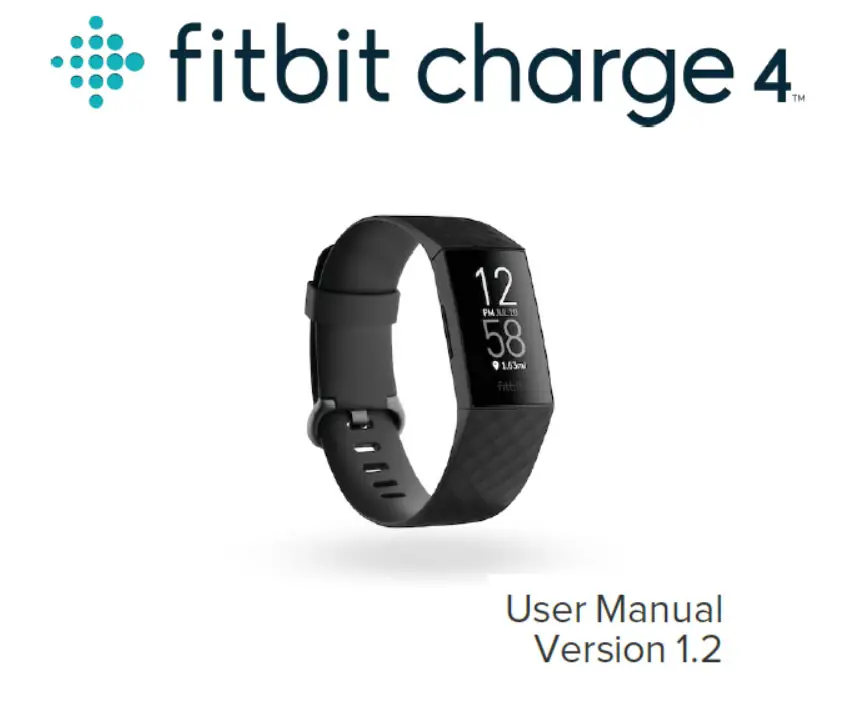[PDF] Fitbit Charge 4 – User Manual, Trouble Shooting Guide
Know more about your Fitbit Charge 4 with the user manual from Fitbit. The user manual is a 65 page manual with details about your fitness tracker. Learn the ins and outs of your Fitbit fitness tracker, from setting-up, to downloading updates, using the features and apps to troubleshooting your fitness tracker.
Details on the Design and Hardware of Charge 4
The Fitbit Charge 4 Fitness Tracker has a sporty design and packed with a PMOLED screen display with touch screen operation.
Sensors packed in the device are MEMS 3 axis accelerometer, altimeter, optical heart rate monitor and GPS. It has Bluetooth 4.0 compatible with Android and iOS platform. According to its specs page, the fitness tracker can store at least 7 days of historical data. And with Lithium Polymer battery providing the band with several days of standby time.
Here are some important details in the Table of Contents
|
|
Here are a few Tips, Trouble Shooting Guide of Fitbit Charge 4
How to Erase the Information Stored in Fitbit Charge 4?
1.Go to the Settings app, check About>Clear User Data
2. Swipe Up and select the checkmark icon to erase the stored information
Set-Up Fitbit Pay
1. Go to “Wallet” tile, follow the instructions, including the 4 Digit PIN code if its your first time to set-up. You can add up to 5 payment cards to the Wallet, but you need to set the default card for payment.
Restart Charge 4
If your Fitbit Charge 4 hangs/unresponsive, or having a problem with synchronization, you can restart your Fitbit Charge 4, just open the settings app and tap “About” then “Reboot Device”.
Change the Watch Face of Charge 4
1. In the Fitbit app, go to “Today” tab, tap on the Profile Picture. Select Clock Faces> All Clocks
2. Tap Clock Faces, then All Clocks, browse from the list of clock faces, select the desired clock face to add it to Charge 4.
Download Additional Apps to your Fitbit Charge 4
1. In the Fitbit app, go to “Today” tab, tap your profile picture > Charge 4
tile. Select Apps> All Apps.
2. Browse the list of available apps. Tap Install the desired apps