How to Install Android APK apps to Amazfit Pace the Easy Way
I have been using the Amazfit Pace for several months now, and even if a lot of smartwatches has been introduced in the market, the Pace is still a huge contender, in design, in specs and its functionality, it’s additional software upgrade for the past few months adds more functionality becoming a multi-sport smartwatch.
It is a great smartwatch from Huami, I guess they hit it right with the Pace, a fully functional fitness tracker with beautiful design, long battery life but still with an affordable price, far from costly smartwatches from other much known brands.
With the popularity of the Amazfit Pace, fans have been looking for ways to use their Pace to its full potential, like tweaking the firmware and installing useful apps to the Pace. Yes, you read it right, you can install third party apps to your Amazfit Pace. For those of you who haven’t tried it yet, below is a short tutorial on how to install an Android app (.APK) to your Amazfit Pace, so far it is one of the easiest way to install an APK app to your Pace. So, check out our step by step tutorial below.
In order for us to install an Android app to your Amazfit Pace, please complete the specified requirements below.
- Download a sample APK for your Pace, here is a Google Sheet with some example of compatible APK files for your Pace, open the sheet and download your desired app, just open/copy the link on your browser to download the file.
- Download the Android app installer, you will need this to install the downloaded app for Amazfit Pace. The current version is the APK Installer 3.5 Download link here
- Download the ADB driver just in case the Android app installer will not be able to detect your Pace device. Choose the ADB Driver Installer (Universal) Automated install universal adb driver.
If you download all the files, you can start uploading the app now to your Amazfit Pace. Here are the step by step process.
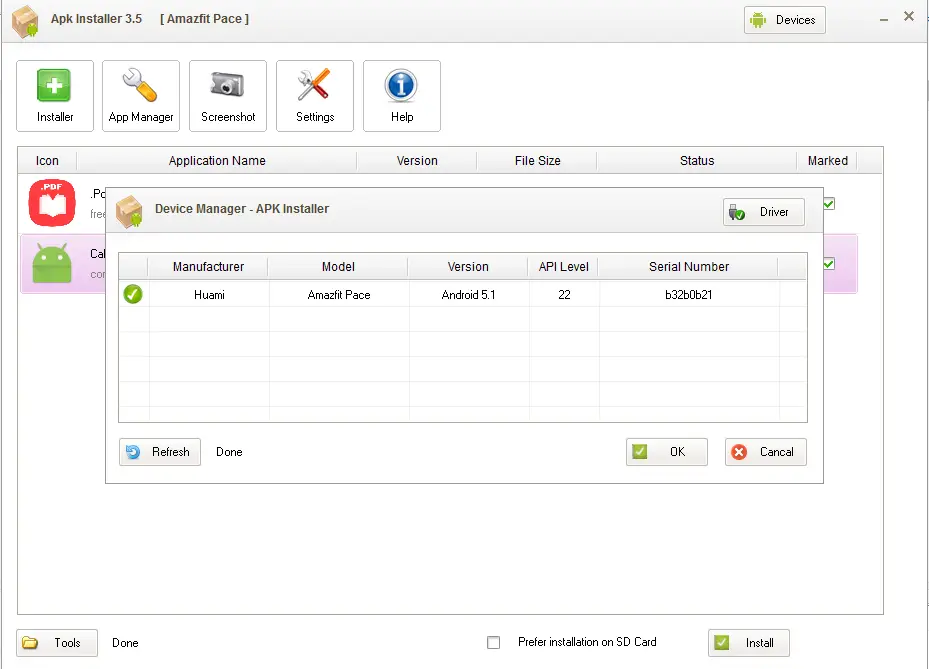
- Open the APK Installer, click the button “Device” on the upper right side of the window, a window will appear, if your driver is installed properly, the Amazfit Pace device will show up on the list of devices. If not, follow the instructions below (#A), before proceeding to step 2.
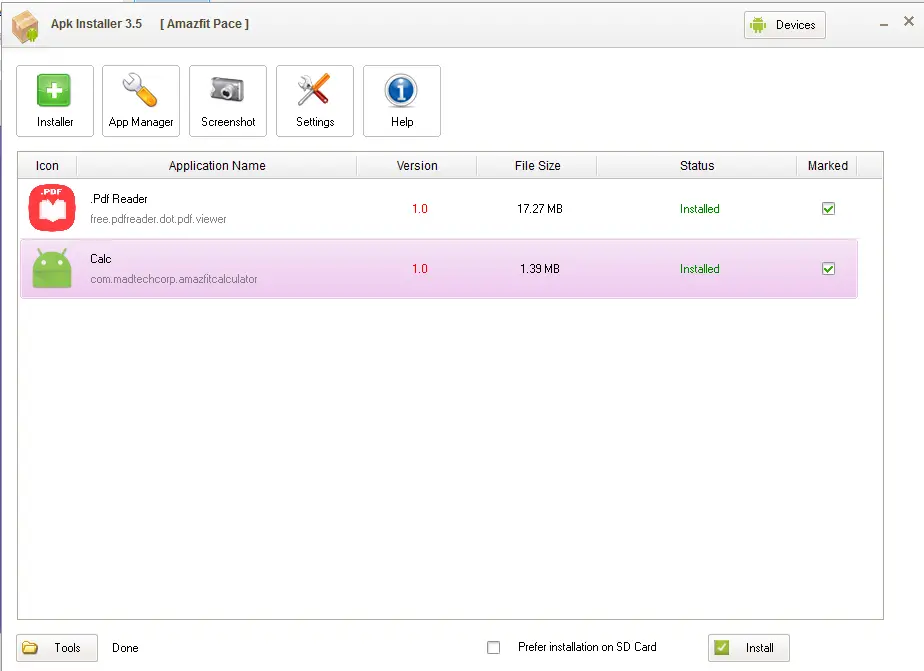
2. Once you device is detected, it’s time to load your Android apps, click the button “Tools” on the left bottom part of the windows, select “Open APK files”, locate and load your Android apps.
3. Once the APK has been loaded in the windows, select the install button on the bottom right part of the application.
4. That’s it, you have successfully install an APK file to your Amazfit Pace, check the installed app in your Amazfit Pace.
#A Just in case the Android APK installer cannot detect your Amazfit Pace
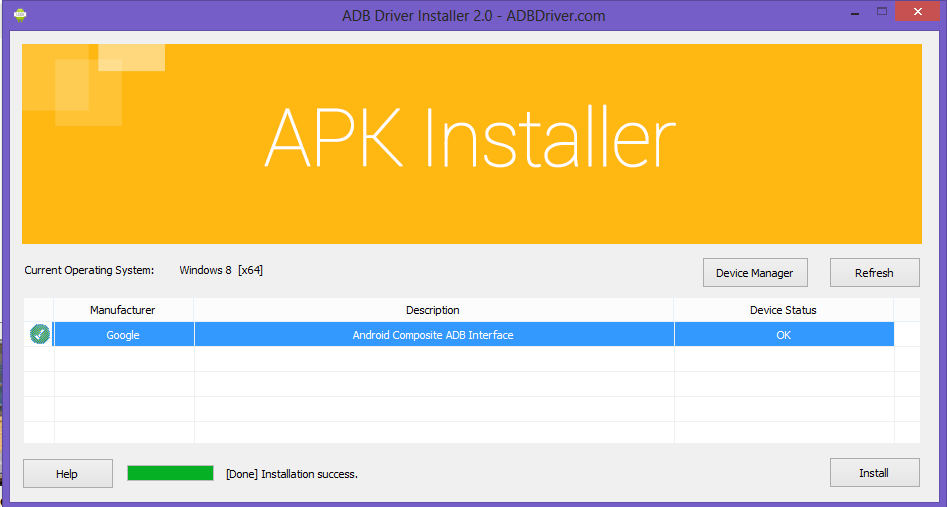
Download the ADB (Android Device Driver), install the necessary driver, just follow the instructions. You may need to restart your computer to set your device to accept the installation of necessary drivers. During a restart, there are some instructions for you to allow you to accept or disable driver/device signature verification and verifications.
If the drive installation fails, try to install the Intel Android driver pack, it is about 8.89 MB. ( for Intel processors)
Compatible with Microsoft Windows*
Windows 10 (32/64-bit), Windows 8.1 (32/64-bit), Windows 8 (32/64-bit), Windows 7 (32/64-bit), Windows Vista (32/64-bit), Windows XP (32-bit only)
Download link for Intel Android Driver
Please take note, there is a possibility that it might brick your Pace so please install only the apps that has been tested, or if you are not sure about what you are doing, don’t proceed, install at your own risk.
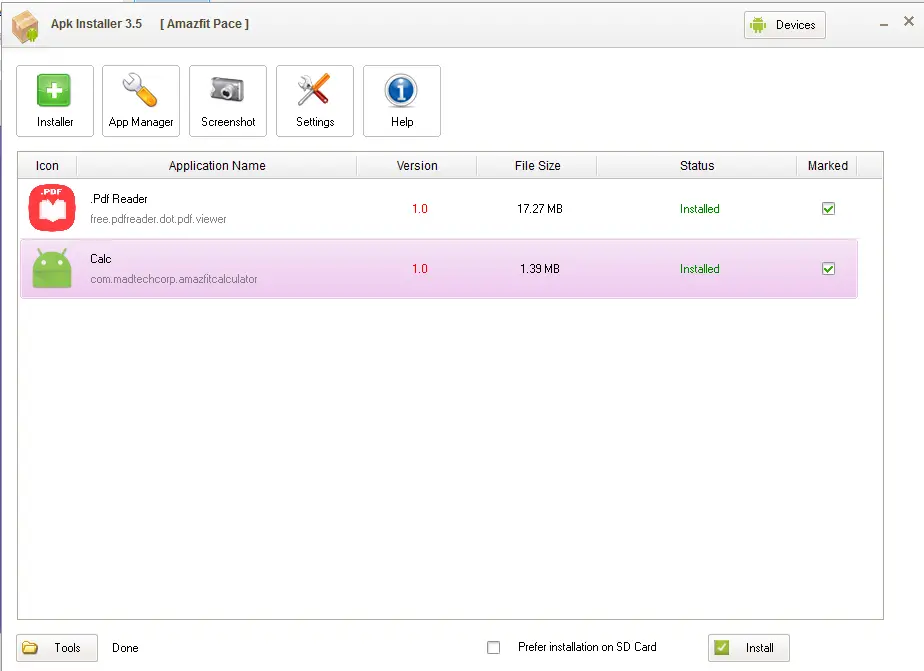
Comments are closed.