[Solutions] How to Connect VeryFit Pro app to Smart Watch
The VeryFit Pro app, it is one of the most popular app right now for affordable smart watches. It is a lightweight fully featured support app for a number of popular budget friendly wearables. The support app is packed with different features to help you get more out of your smartwatch.
It has graphs and stats for important functions such as steps, sleep and other sport functions. Aside from daily graphs, it also totals the workout of the week. This includes the total activity as well as the heart rate. Some supported functions are call alert, sedentary alert, alarm alert, SNS alert, camera, there is also an option for wrist sense.
The above function has option to switch it off; there are also options to select social apps to get notifications. Of course as a first time users, the question every users wants to know is that, how do you connect or synchronize your wearable to the VeryFit Pro support app?
For the first time users it’s a bit overwhelming, well no worries as we are here to provide you a step by step instructions on how to install and synchronize it with your smart phone.
How to Connect/Synchronize the VeryFit Pro app with your Smartwatch
1. Download the VeryFit Pro app, for iOS and Android platform. You can either search the app in Google Play or iOS store. Just search “VeryFit Pro App”. Or you can just scan the QR code below to go to the Google Play directly.
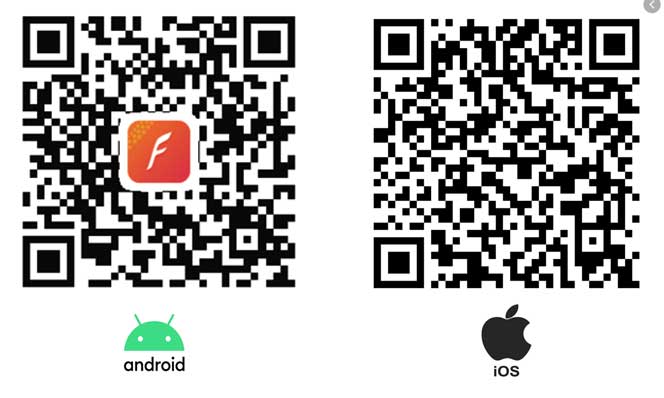
2. Open the app: After downloading the app, tap on the app to open it, (The app is about 40 MB as of this writing, it is version 3.1.9 and requires Android 4.4 and above. The last update was July 28, 2020).
3.Set Permissions: When you launch the app, the device will ask for permission. A pop-up screen will prompt the following message, “Needs to Access your location information in order to connect. Please enable location services before continuing”.
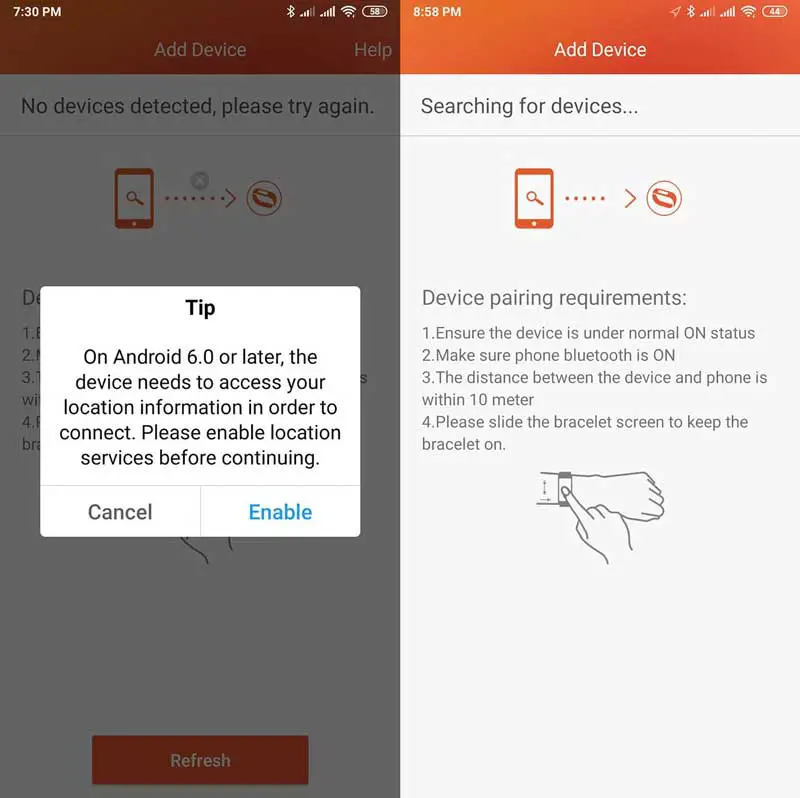
You Might Want to Read: Huawei Honor Magic Watch User Manual
With the above permission, the app will ask to enable Bluetooth connectivity, as well as activating the GPS. Just allow the app to enable the Bluetooth and GPS first, to avoid any conflict with the connection/synchronization, you can disable the other permissions when you finally established the connection between the smart watch and the smartphone.
We are confused why the app needs to access your location to be able to bind, and why the app needs it as a prerequisite for connecting it to the smart watch. Well, until now we are still searching for the answers, this action makes it very suspicious. It says the Android 6.0 version and above needs the access which is very confusing.(if you know the reason, please educate us)
4. Set Bluetooth: Just Tap on the “Refresh”, the app will automatically search for the device within the Bluetooth range. The app instructs you to turn on your device as well as the Bluetooth of your phone. The distance should not be more than 10 meters between devices.
5. Add your Device from the list of devices found by the app to bind it.
Some Solutions to the Problems, Errors with VeryFit Pro app
Some of the issue users encountered with regards to synchronization and connection with the smartwatch.
Problem: Cannot synchronize, or unstable connection between VeryFit Pro app and Smart watch after an update
Solution 1: After an update of the app or smart watch, and you experience an unstable connection. Just restart your Smartphone, or your smart watch to have a clean update/install of new features or fix.
Solution 2: Go back to the previous version of the app, you can either download and reinstall the app or just download a much lower version. See the list of .APK files here.
Problem: First Time installing but I cannot Bind my smart watch to the VeryFit Pro App, or the phone can’t find the smart watch.
Solution 1: Check app permissions, make it sure it is enabled. Check also the Bluetooth settings if it’s activated including the wearable.
Solution 2: Try to see the supported version of the smart watch. The latest update of the app supports Android 4.0 and above version and for the iOS, it is iOS 8.0 and above.
