How to Set Up the Fere Fit App for the WS-X9 Ultra Smartwatch
Here is a tutorial on how to download, install the Fere Fit app to your WS-X9 Ultra smartwatch. See the step by step guide on how to pair your smartwatch with the support app. Follow the guide from pairing to setting up the available options for the smartwatch.
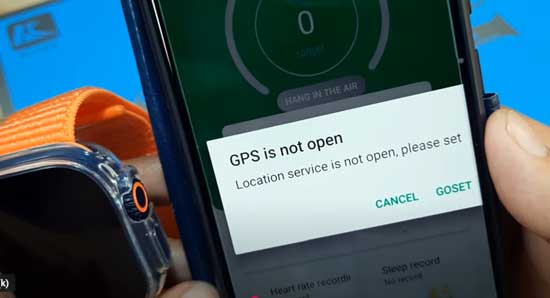
How to Set Up the Fere Fit App
- Scan the QR code for the Fere Fit App. This is usually available in the user manual, on the packaging, or on the smartwatch itself (check in the settings).
If there is no QR code, you can search for “Fere Fit” directly in the Google Play Store. - Tap “Install” to download and install the app on your Android phone.
- Open the app and accept the Privacy Policy.
- Tap “Experience Now”. This will lead you to the login/registration screen. You can choose to log in, register, or tap “Skip Registration.”
- After logging in or skipping registration, the app will load the Dashboard.
- Grant the required permissions when prompted:
- Allow Fere Fit to access your device’s location
- Enable GPS
- Grant Notification Access
- On the Notification Access screen, toggle the Fere Fit App to “On”
- Navigate to the “Mine” section, one of the main menu options.
- Tap “Add Device” to begin pairing your smartwatch.
- Allow additional permissions as requested:
- Enable Bluetooth
- Allow the app to connect and determine the relative position of nearby devices
- Allow video recording
- Grant access to photos and media on your device
- Once all permissions are granted, the app will begin searching for nearby devices.
- When your smartwatch appears in the list, tap on it to complete the pairing process.
- If the smartwatch shows, a notification asking to pair, tap on it to connect,
Preliminary Setup
Note: Even if you already set the permission for the smartwatch in the support app. You Still have to set the smartwatch, and its additional option for the smartwatch. Below are the features that you need to set.
Turning, and Turning Notification for a Certain App
Go to “Mine” menu, select Message Push, then select the app that you want to receive notification.
Adding Phone Numbers on your Smartwatch
Select on “Mine” menu, tap on “Contact Synchronization” menu
Changing Time Format for your Smartwatch.
If you want to change the time format, from 24 hour to 12 hour format, you can go to “Mine” section, select More Settings, then select Time format, select the 12 hour format time.
Downloading, Changing Watch Faces
Go to Mine menu, select dial settings, then select the desired watch face for your smartwatch.
Setting Goal for your Sport Functions
If you want to set a goal for your sport activities, you need to go to Mine section, select More Settings, then Goal Settings.
Pairing your Smartwatch with the Fere Fit app is very easy, and direct. You can pair, setup your smartwatch with the app in just a few minutes including setting additional option for your smartwatch especially with WS-X9 Ultra Smartwatch.