How to Pair Zordai App in Android – Plus Troubleshooting Tips
Zordai App is one of the newest support apps for smartwatches. It offers several features for the supported device. It provides a comprehensive data on health such as data on sleep, heart rate, blood oxygen, blood pressure, as well as sports record. You can pick the sports right away on the app such as walking, running, riding, hiking, with GPS trajectory on the app.
So far, we did not have any issues at all on pairing our smartwatch. Smooth and stable connectivity such as ZD8 smartwatch. Its easy to set-up the app notifications, SMS notifications, setting up the Bluetooth calls. If you are interested in watch faces, the smartwatch also features watch face section. It has a comprehensive and quality watch faces loaded to the app, that is available for downloads.
One of its top features that is not available in other support app in its category is the option to install and uninstall apps. The Zordai app has section for “App Store”, with it you can install additional apps such as calculators, games, countdown, and more. If we are not mistaken, the Zordai app is the first application in its category that implements this feature. We have the step by step process below on how to pair the Zordai app in Android platform.
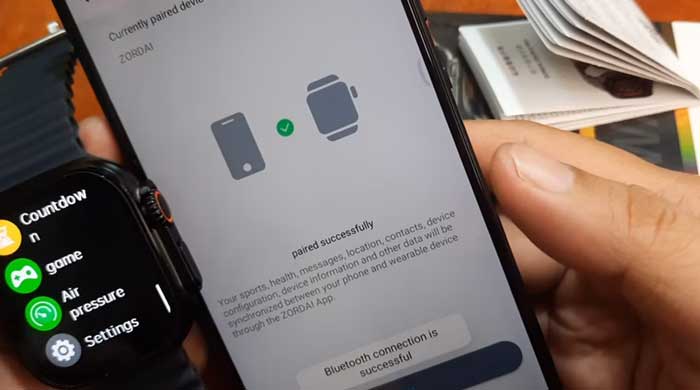
How to Pair Zordai App
Table of Contents
- Download the Zordai application from Google Play, the developer is ShenZhen ZhongDai, its version is version is 1.2.8 as of this writing.
- Open the Application
- Agree to Terms of Service/Agreements
- You will be ask to register or sign-up via Third party application
- Once you Login, you will be asked for several permissions
- Allow Zordai to Send you notifications
- Allow Zordai to Activate GPS
- To add your device, head to the “Dashboard” go to the device, tap “Add Device”. It will ask you to activate your Bluetooth connectivity. Turn on the Bluetooth to make a connection. It will also ask to access this devices location.
- The app will automatically search for the smartwatch. Tap to pair it with your Zordai application.
Issues with Pairing with the Smartwatch
When pairing with the smartwatch, it is pretty common that you will encounter issues with the connectivity such as the smartwatch is not showing on the dashboard, unstable connectivity, below are some of the tips to fix the problem.
You Might Want to Read: How to Pair Mi Band 8
Issue: The smartwatch is not showing on the Dashboard
Possible Solutions:
- Check if Bluetooth is activated
- See if the smartwatch in turned on
- Remove other device that is using the Bluetooth
Unstable Connection of App and Smartwatch
If your smartwatch keeps on disconnecting, it is possible that the device is not compatible with your smartphones OS. To diagnose try the following solutions below.
Possible Solutions:
- Check the supported platform of the Smartwatch
- Check if other device is using the Bluetooth connection
- Restart and pair your smartwatch again, or pair it with other smartphone
About Zordai App
ZORDAI is a smartwatch companion app.
A mobile application with message reminder, alarm clock, sedentary / drinking reminder, exercise step counting, calories and other functions, providing 24-hour exercise monitoring and health services.
The APP can push incoming calls, sms, and application notifications to the watch, so permissions such as call records and sms are required for normal use. (source: Google Play)
