How to Pair WearPro App to your Smartwatch and Troubleshooting Guide
If you have a smartwatch that uses the WearPro application, we have here the tutorial on how to pair your smartwatch with the support app. The WearPro app is a popular application for Chinese manufactured smartwatches.
WearPro is an innovative support app that offers a wide range of features to enhance and greatly improve the users experience with their smartwatches. The application has a comprehensive suite of functionalities, settings for reminders, alarm clocks, watch faces, sports, as well as notifications features.
The application is available in Android platform, that as of this writing supports Android 5.0 and up. It is also available in iOS platform. If your smartwatch uses this App, all you have to do is download the application and paired it with your device. See the details below.
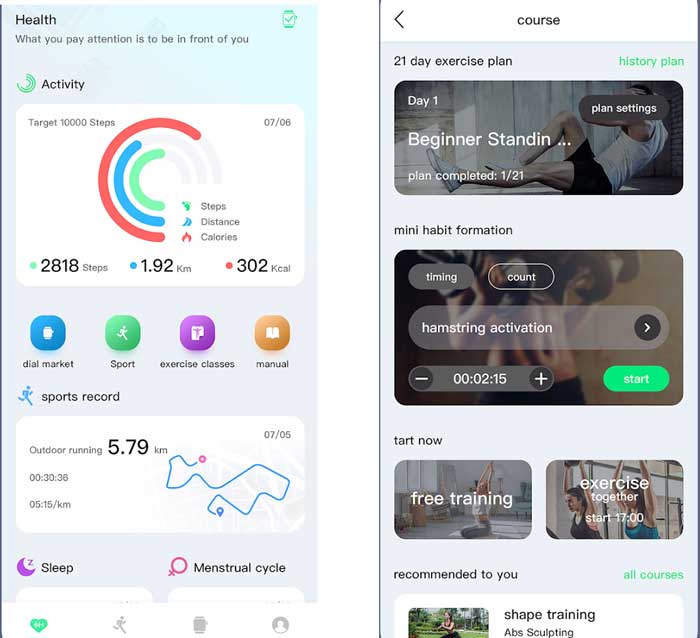
How to Pair WearPro App to your Smartwatch (Guide)
Table of Contents
- Download and Install the WearPro App, available in Google Play and iOS platform. Just search WearPro in Google Play.
- Open the WearPro App
- It will for you to Agree to the “Privacy Policy”. Tap on to Agree to continue
- Before login in or proceed to registration, it will ask for a permission. It will ask for your permission to send you notifications. Tap to allow, if you want to receive notifications.
- Now it will ask you to register or login if you have a previous account. You can also register with third party account. Choices are WeChat, QQ, Google Account. Tap to “Read and Agree” User Agreement and Privacy Policy. Or you can choose “Guest Mode”.
- Before you can pair with your smartwatch, it will ask again for another permissions.
- “Allow background running
- “Allow permission of pop-up to appear on top”
- “It will also ask to open your GPS”
- On the Dashboard, there are 4 main menus, Health, Sport, Device and Me. Choose “Device” to add/pair your smartwatch. There are two options to add/pair your smartwatch.
- Search Add – automatically search nearby watches
- Sweep and Add – scan the QR code of the watch to add the device
- When you tap the options, it will ask to activate your Bluetooth connectivity. Open your Bluetooth settings, and activate.
- One last step to pair your device, it will ask permission to access your devices location. It will also ask to find, connect, and determine the relative position of nearby devices. Allow to proceed.
- The support app will try to search for your smartwatch. Tap on the smartwatch that you want to pair with the app.
Troubleshooting Problems that you encounter with WearPro App
The app keeps disconnecting after pairing with the smartwatch
Possible Solution:
Check if there are other devices that uses the smartwatch. If there are other devices that uses the Bluetooth connection, disconnect it first.
Update your app to the latest version
Can’t Pair my Smartwatch with the WearPro App
Possible Solution:
- Check if the Bluetooth is turned on
- Restart both devices
- Download the latest app for your smartwatch
I Can’t receive Notifications on my Smartwatch
- Check the notification permission of the smartwatch, from SMS notification, to app notification. Set it to enable
Latest Update on the WearPro App (as of 06-03-2023)
Recently DTNO.1 tweeted on the new, update for the app, it’s a brand new WearPro application with beautiful interface, professional fitness courses, and health report.
Technical Details on the WearPro App
WearPro is a companion application for DT smartwatches
A mobile application with message reminders, alarm clocks, sedentary/drinking reminders, exercise step counting, calories, etc., and provides 24-hour exercise monitoring and health services.
Downloads: 1 million+
Developer: Shenzhen Wanruxia Technology Co., Ltd.