How to Pair/Setup Pubu Wear App on Android – A Step by Step Guide
Pubu Wear, new smartwatches in the market right now especially, smartwatches with an affordable, price uses this application. At the time of this writing, the support app is one of the new comer in application support with less than just 20,000 downloads, and install.
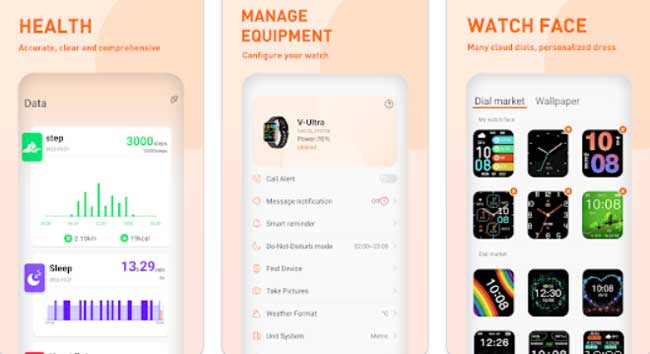
Anyways, even if it’s new, the app has a lot of options, and features available for your smartwatches. Below is a simple guide on how to pair or set up your Pubu Wear app on Android, but also almost the same steps on iOS platform. We also provided a simple instructions on SMS, app and call notification setup.
Step by Step Instructions on How to Pair Pubu Wear App
Step 1. Download the app from Android, you can scan the QR code on the user manual or smartwatch. You can also search it on Google Play Store, just search “Pubu Wear”. The app is published/developed by Shenzen Yawell Intelligent Technology Co. LT. It is just 19 MB in size, with version 1.0.0.17 as of this writing.
Step 2. Install the application and open it.
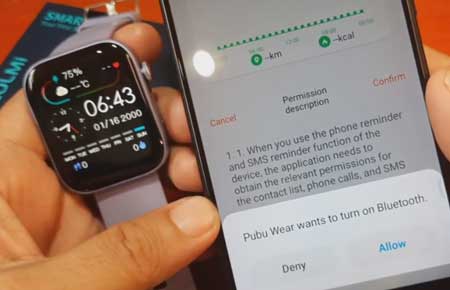
Step 3. It will ask for its first permission, the app will ask for an activation of Bluetooth connectivity, and allow the app to activate Bluetooth.
Step 4. The app will pop-up, a Permission Description, for notifications on app and SMS reminder, calls, GPS etc. Tap to confirm.
Step 5. Another permission is asking to “Access this device’s location”, tap to allow.
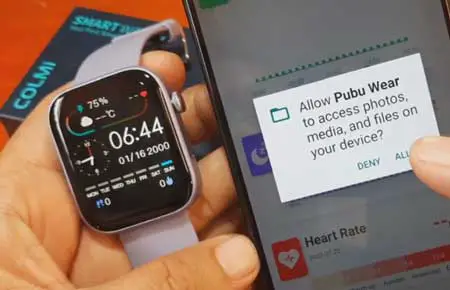
Step 6. The app will proceed to the “Dashboard”, select the icon that resembles a smartwatch on the bottom part of the UI.
Step 7. Before searching for your smartwatch. It will ask for GPS activation.
Step 8. Tap to Add your smartwatch, when the app appeared on the dashboard
Step 9. You are now paired with Pubu Wear application.
Completing the Basic Setup of Pubu Wear
SMS and Application Notifications
To be able to receive notifications on your smartwatch such as SMS messages and application messages, you need to enable notification permission.
- Go to message notifications, (it is set to off by default), it will prompt for notification access, allow notification access for Pubu Wear.
- Upon activating the SMS as well as app permissions, it will also ask again for permission. Allow Pubu Wear to send and view SMS messages? Tap to allow
Note: On the notification Access, look for “Pubu Wear”, enable the application
You Might Want to Read: Rogbid Rowatch 4
Call Notifications
On the Dashboard of the Smartwatch section, tap on “Call Alert”, a permission access will prompt. It will ask to Allow Pubu Wear to make and manage phone calls, allow to if you want to receive notifications.
- Tap on Call Alerts, Allow Pubu Wear to make and manage phone calls? Tap to Allow. It will also ask to access phone contacts and call logs, as well as contacts.
Bluetooth Call Synchronizing Contacts
Make sure that you already add or paired the smartwatch in the Bluetooth section. Then tap on Quick Contacts to synchronize your phone number with the smartwatch.
Technical Description of Pubu Wear App
Pubu Wear is a sports app that works with our wearable devices.
It provides features for health tracking, activity tracking, personalized settings, Apple Health Integration, and other options available for your smartwatch.
Developer: Shenzen Yawell Intelligent Technology Co. LT.
Category: Health and Fitness
