How to Pair LaxasFit Pro App on Android Plus Troubleshooting Issues
The Laxasfit Pro Application is a new app for affordable smartwatches release on the second quarter of 2023. This app features a dashboard for health, sports, settings for your smartwatch, and more.
According to its description, the application is main functions include text message reminder, incoming call reminder, sleep monitoring, blood pressure measurement, remote photo taking (photographing through the watch), alarm clock setting, sedentary reminder.
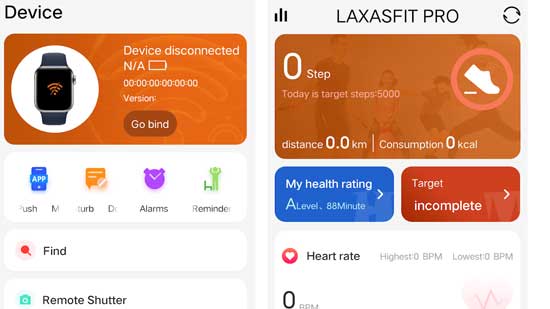
If you want to know the process on how to pair the Laxasfit Pro app on Android below are the step by step process on how to connect your smartwatch to the app.
How to Pair LaxasFit Pro App – Easy Guide

Step 1. Download the Laxasfit Pro App from Google Play
Just search Laxasfit Pro App, tap to download, and install the application.
Download Details:
As of this writing, the app is about 39.89 MB in size, and the version is 1.0.6
Step 2. After a Successfull installation. Open the app and agree to the User Privacy Protocol.
Step 3. Agree to App permission such as “Access this Devices Location”
Options are While using the app, Only this time, Don’t Allow
Select Only this time or While using the app to be able to connect your device to the Laxasfit Pro App.
Step 4. You will now proceed to the UI or dashboard of the Laxasfit Pro. There are at least 4 main menus, “Home”,”Device”, “Motion”,”Mine”.
Select Device to pair your smartwatch with the app
Step 5. Tap on “Bind” to pair the smartwatch, the app will ask for permission to “find, connect to and determine the relative position of nearby devices”. Tap to Allow.
Step 6. The app will search for the smartwatch, tap on your smartwatch to connect with the app.
It will also ask for Bluetooth pairing request, asking to pair with the Watch Audio.
Step 7. If successful you will see your smartwatch on the top of the dashboard, its address as well as the battery status.
Finishing up, and Setting the Basics
Setting Up Notifications
Tap on Messages Push
Activate Call Reminder, SMS reminder as well as App Reminder. If needed it will ask for a Notification read permission. Tap on “Open”, just look for the Laxasfit Pro App, and toggle Enable. It will prompt you and ask to Allow LaxasFit Pro App to read all notifications, including personal information such as contact names. It’s up to you to allow or deny.
Adding Contacts to your Smartwatch
Tap on Frequent Contacts, tap on the + sign located on the upper right of the app. The application will ask for permission like Allow Laxasfit to access your contacts. Tap to allow if you want to add contacts on your smartwatch.
Troubleshooting Issues with Pairing the Smartwatch
First time to Pair the Smartwatch, and Can’t Pair it with the Support app
If its your first time to pair the smartwatch and you are having a hard time pairing it. Here are some solutions that you can try, so you can pair your smartwatch with the app.
- Check if Bluetooth Connectivity is Activated
- Remove any device that is using the Bluetooth network
- Restart your Smartwatch as well as Smartphone
- See compatibility version of your smartwatch
I Cannot Receive Notifications after Pairing
If you can’t receive a call notifications or messages notifications whether its SMS or App messages. You might have miss enabling the notification permission for smartwatch. Enabling this feature, allows you to receive notifications on the smartwatch.
The Connection of the Smartwatch, and the App is Unstable
If your smartwatch keeps on disconnecting, there might be an issue with compatibility. Some reported that their smartwatch that uses the Laxasfit Pro App is not stable with a certain model of a smartphone.
If other device is also using the Bluetooth connectivity, it may also results to disconnection of the smartwatch to the app.