How to Connect S8 Ultra Smartwatch to your Smartphone, Issues, Problems
S8 Ultra Smartwatch as well as the S8 Ultra+ are one of the popular affordable smartwatch in the market. It’s a watch-ultra clone device that is packed with different features. This includes sports functions, health functions, as well as Bluetooth call, and other smart features. Just like other smartwatches, the S8 Ultra has its own pros, and cons. Some experienced some issues, problems with the pairing, and using the S8 Ultra smartwatch. If you want to connect your device to the support app, and fix some common issues, we have some details below.
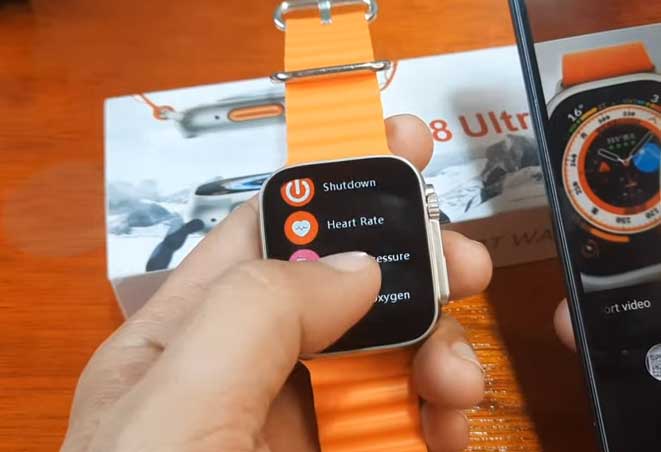
Steps on How to Connect your S8 Ultra Smartwatch
Table of Contents
- Charge your smartwatch to full charge battery (100%)
- Download the HRYFine application on Google Play. And install the application after the download
- After a successful installation, the application will ask for a permission. It will ask to access contacts, as well as view SMS messages, and access to phone call logs.
Please take note that if you don’t feel comfortable with the permission due to privacy, you can decline some of the permissions. The only thing when disabling the permission is that some of the features on the smartwatch will not work as calls and notifications.
- With the application HRYFine app, you can have an option to register or Sign-up via third party application. Such as Google account or your email.
- Once you login, it will still ask for several permission before you can add/pair your smartwatch to the app.
- On the Dashboard, there are at least 4 main menus, Health, Data, Sports and My Section.
- Tap on My Section to search and add your device. There are instances that it will ask for location permission. Just agree to proceed.
- It will now search for your smartwatch, just tap on listed smartwatch to pair it with your smartphone app.
Troubleshooting Issues with S8 Ultra Smartwatch
When you are having Issues with Pairing
- If you are experiencing issues with the S8 Ultra smartwatch pairing, make it sure first that you are connected to the Bluetooth.
- Check if there are other smartwatches or device that is using the Bluetooth connectivity.
- If the device is paired already on the Bluetooth section. Tap on it and forget this device. Then try to pair your smartwatch again.
You Might Want to Read: DT4 Mate Smartwatch
Can’t use the Bluetooth call as well as Play Music with my S8 Ultra
- Make sure you enable notification permission for calls and messages.
- Check if watchaudio file for Bluetooth or HRY 3.0, also check S8 Ultra Bluetooth. Then tap on it, and toggle “MediaAudio” to on. As well as “Phone Call”, this will enable Bluetooth calls as well as use Bluetooth music.
Change the 24 Hour to 12 Hour format Time of S8 Ultra Smartwatch
If your smartwatch comes in 24 hour format time, and want to change to 12 hour. The only way to change it to 12 Hour format is by applying an Analog watch face. If you want a 12 Hour for digital watch faces, sadly there is no option for that.
Can I Install Additional Watch Faces?
You can download additional watch faces via the support app for your S8 Ultra. But the option for quality watch faces is limited, all of the available watch faces are digital watch faces with different backgrounds, it also works as a custom watch face.
Complete Pairing of the S8 Ultra with HRYFine
Basic Specs of S8 Ultra Smartwatch
| Display | 2.05″ inch TFT-LCD |
| Pixel Resolution | 320 x 380 Pixels |
| Sensors | g-sensor, heart rate monitor, blood pressure monitor, blood oxygen monitor |
| Connectivity | Bluetooth 5.2 |
| Waterproof level | IP67 |
| Battery | 300 mAh battery |
| System Requirements | Android5.0+ / iOS 10.0+ |
