How to Pair Fitpro app (Troubleshooting, Pairing Guide, Installing)
If you have a smartwatch that uses the FitPro support app. I guess one of the most challenging part is synchronizing or connecting it to your smartwatch. Some of the problems occur, especially for first-timers. But if you did not experience any issues, well good for you.
Online product page, video reviews of the smartwatches with FitPro app support. You will read several problems/issues with the connectivity regarding the app. But before we show you some of the steps in installing and troubleshooting of the FitPro app. Let us check first the details about FitPro app, its version, features as well as supported smartwatches.
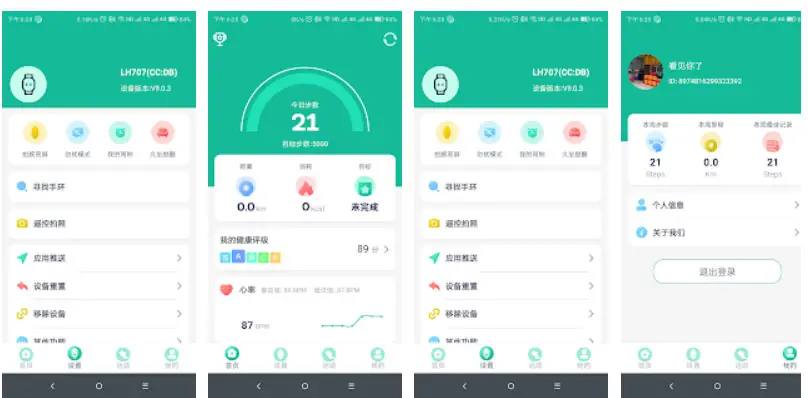
About the FitPro App
Fitpro app is a lightweight app that supports a variety of wearables, fitness trackers to smartwatches. Checking out the app, the FitPro app provides details on the activity tracking, this includes steps, with target goal, distance and consumption. It provides health rating, such as body index, as well as body fat rate. For your health, details included are heart rate, blood pressure and blood oxygen monitoring.
You Might be Interested: FitPro Smartwatch – The Rebranded Popular Affordable Smartwatch
For its sports function, different sports functions included are walking, running, biking. Most of the wearable with FitPro app support doesn’t have a built-in GPS. It is a good thing that the FitPro app supports connected GPS, the app uses the built-in GPS of the smartphone to provide map trajectory of your outdoor workout. It also got the basics such as settings for messaging notifications, whether its call or SMS reminder.
Social app notifications supported are:
|
|
Apps that are not available in some wearables are:
|
Technical Details about the FitPro app (data as of this writing)
App Name: FitPro App
Platform Supported: Android and iOS
Provider: Shenzen Jusheng Intelligent Technology Co. LTD
Version: 2.3.8 (iOS platform), 1.5.6 (Android platform)
App Permissions:
The app requests access to camera, contacts, location, microphone, call logs, phone status, SMS, storage, and other functions related to apps and smartwatch functionality.
Some Smartwatch and Fitness Tracker that uses the FitPro app
- Y68 Smartwatch
- M5 Smartwatch
- M4 Smartwatch
- D13 Smartwatch
- X7 Smartwatch
- D20 Smartwatch
Issues user experienced with the support app
- App keeps disconnecting
- App won’t recognize the smartwatch
- Will not synchronize with the smartwatch
- Too many ADS displayed
Steps in Pairing FitPro app regardless of smartwatch or Smartband
-
- Download the app, from Google Play or iOS app Store. You can search the keyword “FitPro” or scan the QR code available in the support app or in the wearable itself..
 Note: QR code in the wearable is usually available in the settings of the device.
Note: QR code in the wearable is usually available in the settings of the device. - Activate the Bluetooth connection of your smartphone
- Open the App. When you open the app, the FitPro app will ask for several permissions. Below are some of the permissions being asked by the support app. Please take note that you can deny some of the permissions if you think that you don’t need the feature or not comfortable with the permission. But of course, some functions may not work, if you disallow the permissions.
- Download the app, from Google Play or iOS app Store. You can search the keyword “FitPro” or scan the QR code available in the support app or in the wearable itself..
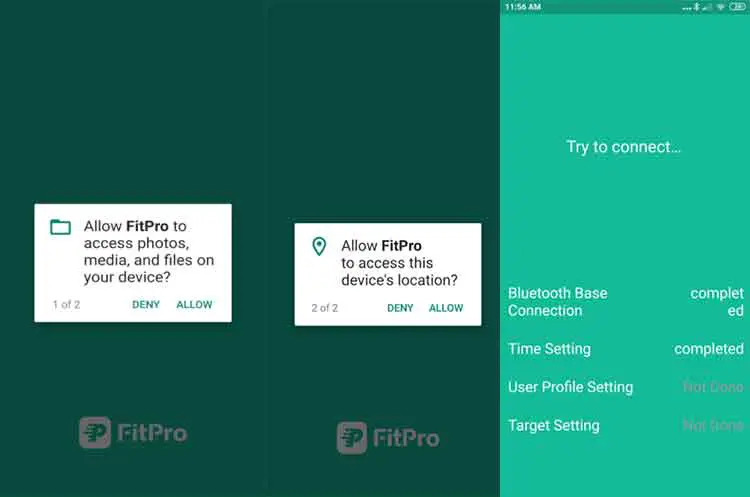
Permissions: Access to photos, media, file, Access Devices Location (need to activate GPS)
- Tap the “Set” menu, Select Bind devices to experience more features. The smartwatch will scan for your devices.
The support app will try to initiate several sequences such as “Bluetooth base connection”,”Time setting”,”User Profile”, and “Target Setting”.
Once it’s done, you successfully connected your wearable to the FitPro app
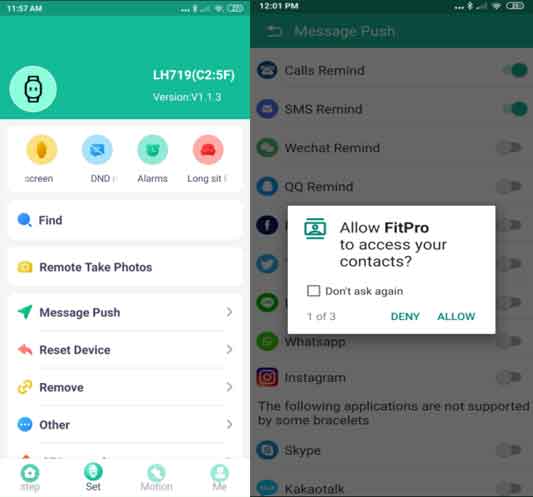
Initial Setup to Receive Smart Notifications
- In the support app Go to “Messaging Push”
- Toggle the switch button for calls and SMS reminder as well as other social apps that you want to receive messages.
Take Note: The app again will ask for the following permissions.
- Contacts
- Manage Phone Calls
- Access your phone logs
- Send and view SMS messages
There are other features in the FitPro app, and it’s up to you to activate it based on your preferences
TroubleShooting FitPro App
- FitPro app Cannot Find the Device
- Make sure your Bluetooth is activated (Smartphone and smartwatch if there is an option)
- Check if the smartwatch or smartband is powered on
- Manually select the smartwatch or smartband in the Bluetooth settings of the smartphone
- The Smartwatch Keeps on Disconnecting on the App?
- Install the correct/updated version of the app
- See the recommended/supported version fo the smartphone and the smartwatch
- Restart your phone and your wearable
- FitPro app becomes unstable after the recent update
- This usually happens when the support app upgraded to the latest version, and the old device did not receive any updates on its firmware to be compatible with the latest app update.
- If this happens to your device, uninstall the app and download the lower version of the FitPro app
- My Smartwatch is not receiving any notifications, like calls and messages
- Please check the permission on the support app, go to “Message Push” and switch the call and SMS permissions
- Check the FitPro permissions on the App Permission settings of the smartphone, and allow FitPro app to run in the background and receive notifications.
See the video tutorial below for the FitPro app Pairing Guide in Android platform. Here is the link for the iOS platform
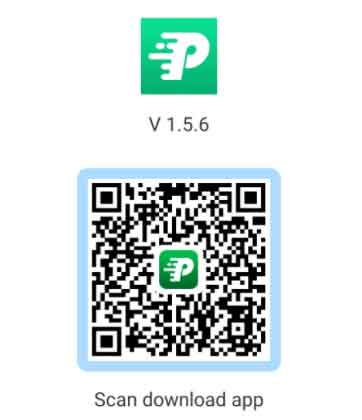 Note: QR code in the wearable is usually available in the settings of the device.
Note: QR code in the wearable is usually available in the settings of the device.