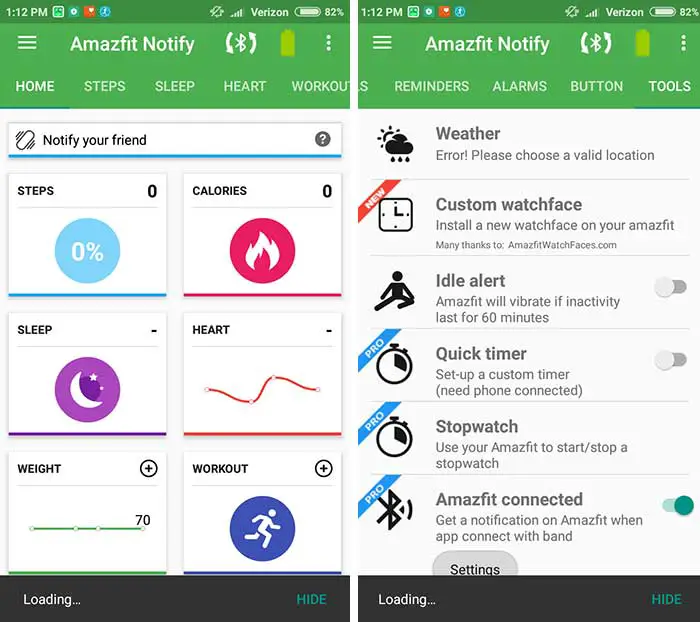We already tackle here the steps on how to add and install watch faces to the popular Amazfit Pace. This time we are on the next affordable and popular smartwatch from Amazfit, the lightweight sporty Amazfit BIP smartwatch. Unlike the Amazfit Pace where adding watch faces is just a matter of locating a specified folder and it is just a matter of drag and drop, in the Amazfit BIP it is somewhat more tedious.
Here we will show you the step by step process on how to add a custom watch face to Amazfit BIP smartwatch, right now there are several ways to add a watch face to your Amazfit BIP. Some are complicated, some are somewhat manageable with the help of an app. Here we tackle the easiest way to add a watch face to your BIP. There are other ways, but so far, this one works for us. Check out our step by step tutorial on how to add and install a custom watch face to your Amazfit BIP smartwatch.
Please take note that these steps are not full proof, it may work or may not work in your system. So please read the instructions very carefully and do it at your own risk, be careful as you might brick your Amazfit BIP.
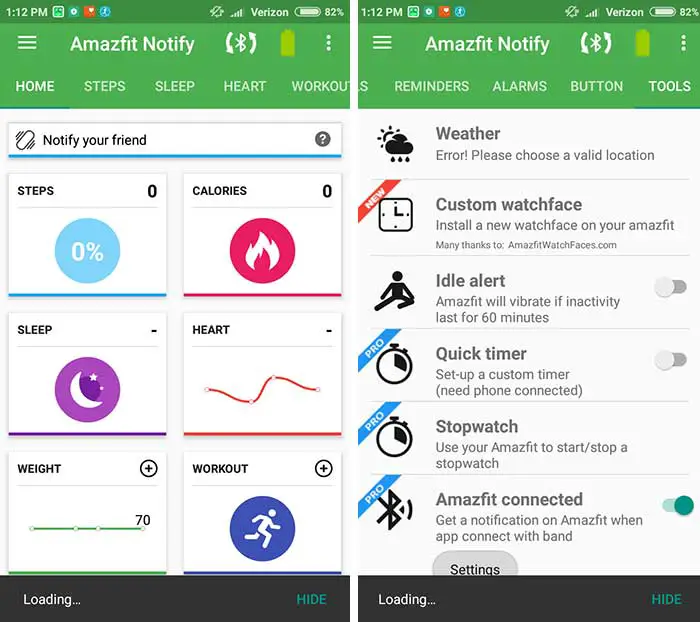
A. In our case, we downloaded the popular Notify and Fitness Amazfit app available in Android version, it is also a support app for Mi Dong Cor, and Arc. The support app is available for Android , we haven’t check it yet if the app is also available for iOS and other platform.
The current version as the time of this writing is 4.28.15, with the option to upgrade to PRO version to get more features for your Amazfit BIP.
B. If you already downloaded the Notify and Fitness Amazfit app, try to pair it with your Amazfit BIP, you will also need to connect your Xiaomi Mi Fit app to your device to work perfectly.( when you connect your Notify to your BIP it automatically connects/search it to BIP).
Menus in the Amazfit Notify and Fitness includes; Home, Step, Sleep, Heart Rate etc. But what we are after is the “Tools” menu, the place is where we can download the watch faces courtesy of Amazfitwatchfaces.com. Check first if your firmware is compatible or the latest version before downloading some examples of watch faces.
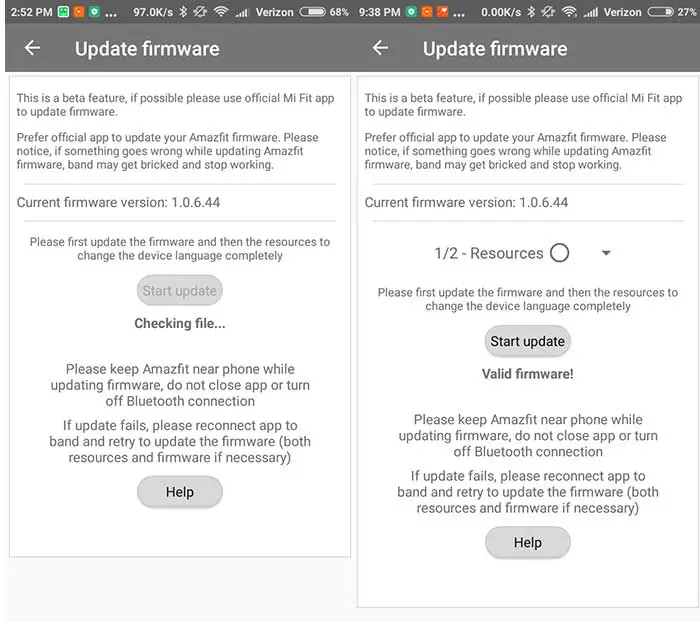
C. Once you updated your firmware to compatible version, it’s time to download, and update your watch faces. Once downloaded, the app automatically push it to your BIP or if not, just tap the firmware update button on the menu, wait and check your smartwatch as it updates the list of your watch faces.
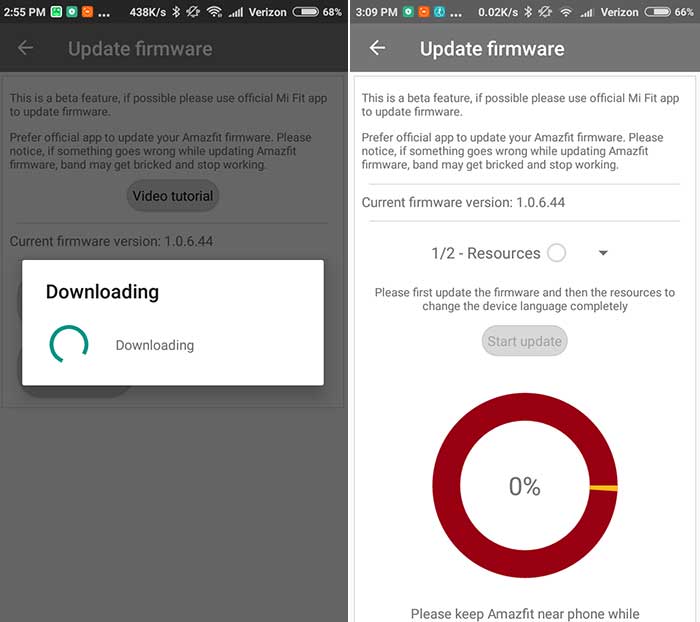
D. You can also load the watch face manually, just go to the Tools menu (still on the Notify and Fitness Amazfit) go to the “Update Firmware” and select the Custom Firmware (button menu), you will be prompted with a file explorer, just browse and select the location of your download watch faces.
E. The app will validate if the firmware is valid, if it passed, tap on the “Start Update” button to load the watch face to your Amazfit BIP.
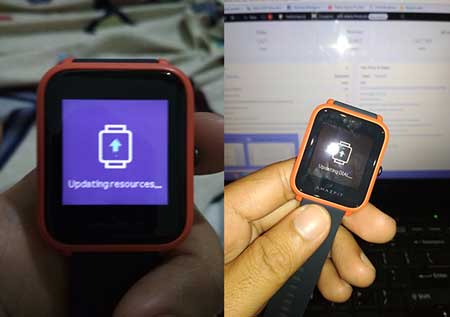
The above steps are just one of the many ways to update or add a custom watch face to your Amazfit BIP. There is another one that uses the Gadgetbridge app, we will tackle this one in our next iteration of Amazfit BIP tips and tricks.